ESET
Please review the below Eligibility Chart and Frequently Asked Questions. This information is subject to change for clarification and improvement purposes. If you have additional software related questions, please email your questions to software@utah.edu.
For an explanation of terminology used throughout the OSL website, please visit our Glossary of Terms.
To enhance your technical skills on software products available on the Software Catalog and through UIT, please visit Online Learning Opportunities.Contents
Eligibility Chart
| Product | Device Ownership | ||
|---|---|---|---|
| Student | Employee | University | |
| Protect Entry | |||
|
Notes: |
|||
| 1. |
Students are eligible to purchase, install and use this software on personally owned or leased computers under our existing software license agreement. Students whose primary campus is the University of Utah Asia Campus are not eligible to purchase, install or use this software except when enrolled in and attending classes in North America. |
||
| 2. |
Faculty and Staff are eligible to purchase, install and use this software on personally owned or leased computers under our existing software license agreement. Faculty and Staff whose primary employment location is the University of Utah Asia Campus are not eligible to purchase, install or use this software except during employment and working in North America. |
||
| 3. |
Faculty and Staff are eligible to purchase, install and use this software on university owned or leased computers and this software may be used for academic and commercial purposes by campus and hospital employees. Faculty and Staff whose primary employment location is the University of Utah Asia Campus are not eligible to purchase, install or use this software except during employment and working in North America. |
||
Frequently Asked Questions
A comparison of features and capabilities is available on the ESET web site
No, the licenses we have purchased include on-premise management that runs on your physical or virtualized environment.
The management of endpoints is through the ESET Protect Entry Management Console (On-Premise).
You are limited to 1 computer per license. If you need to install the software on multiple computers, you need to purchase a license for every computer you need to install the software on.
- Please see our question 12 of our Purchase Information FAQ, "Where do I access products I have purchased?".
- The download files are in a compressed zip file. You need to save the file(s) to your
computer and then extract the files to a location on your local computer.
The install file name indicates the install file options:- avremover means that the install file will remove anti-virus software you already have installed.
This option is recommended for most users. If you do not disable or remove other anti-virus
software before installing this one, the programs will lock up your computer.
Note: If you are using the ESET Remote Administrator to deploy to client computers, you need to use the file without the AV remover. - nt32: this file is for 32-bit Windows operating systems.
- nt64: this file is for 64-bit Windows operating systems.
Note: For more information, see 32-bit and 64-bit Windows: Frequently asked questions - enu: this indicates the language is English - United States.
- avremover means that the install file will remove anti-virus software you already have installed.
This option is recommended for most users. If you do not disable or remove other anti-virus
software before installing this one, the programs will lock up your computer.
- Go to where you saved the file (usually the Download folder).
- If the file is in a compressed file, extract or unzip the files to a location on your local drive.
- Open/Run the install file that fits your operating environment:
- Installer with AV Remover (EXE): recommended for most users; The ESET AV Remover will remove antivirus software previously installed on your system.
- avremover_ees_nt32_enu.exe (with AV remover for 32-bit windows in English - United States)
- avremover_ees_nt64_enu.exe (with AV remover for 32-bit windows in English - United States)
- Installer without AV Remover (EXE): use if you do not need to remove antivirus software previously installed on your
system.
- ees_nt32_enu.exe (without AV remover for 64-bit Windows in English - United States)
- ees_nt64_enu.exe (without AV remover for 64-bit Windows in English - United States)
- Installer without AV Remover (MSI): use if you are using ESET Security Management Center or other remote deployment tools
to deploy to your client computers.
- ees_nt32_enu.msi (without AV remover for 64-bit Windows in English - United States)
- ees_nt64_enu.msi (without AV remover for 64-bit Windows in English - United States)
- When prompted, enter the license key.
- Wait for the installation to finish.
- The software should update the virus definitions after installation is complete.
Your license key is your Order History on the Software Catalog. If you don't know how or where to obtain that information, refer to question 14 on our Purchase Information FAQ, "Where is my product key, serial number, and/or license file?".
- Locate your license key.
- Open your ESET software.
- Click on Help and Support.
- Click on Change license.
- Click on Use a purchased License Key.
- Enter the license key in the field provided.
- Click on Continue.
Additional support is available on the ESET support web site.
Additional Resources
- ESET PROTECT Entry website
- Download Install Files (ESET website)
- Endpoint Security Help & FAQ
- Remote Management
- ESET End of Life (EOL) Policy (effective 7/1/2020)
- YouTube Channels
- ESET Knowledgebase
- ESET (Global)
- ESET USA
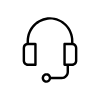
Campus Support
Campus Help Desk
801-581-4000
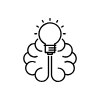
Knowledge Commons
Marriott Library (level 2)
295 S 1500 E
Salt Lake City, UT 84112
801-581-6273
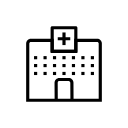
U of U Health Support
801-587-6000
