GraphPad
Please review the eligibility chart and information below. This information is subject to change for clarification and improvement purposes. If you have additional software related questions, please contact the Campus IT Help Desk (801-581-4000 or helpdesk@utah.edu).
Contents
Eligibility chart
Product information
- Terms of use
- Purchasing
- Download installation files
- Registration
- Installation
- Activation
- Transferring your license
- Product expiration
- Online learning
- Support
Additional Resources
Eligibility Chart
| Product | Device ownership | ||
|---|---|---|---|
| Student | Employee | University | |
| Prism Subscription | |||
|
Notes: |
|||
| 1. |
Students are eligible to purchase, install and use this software on personally owned or leased computers under our existing software license agreement. Students whose primary campus is the University of Utah Asia Campus are not eligible to purchase, install or use this software except when enrolled in and attending classes in North America. |
||
| 2. |
Faculty and staff are eligible to purchase, install and use this software on personally owned or leased computers under our existing software license agreement. Faculty and Staff whose primary employment location is the University of Utah Asia Campus are not eligible to purchase, install or use this software except during employment and working in North America. |
||
| 3. |
Faculty and staff are eligible to purchase, install and use this software on university owned or leased computers and this software may be used for academic and commercial purposes by campus and hospital employees. Faculty and Staff whose primary employment location is the University of Utah Asia Campus are not eligible to purchase, install or use this software except during employment and working in North America. |
||
Product information
Prism is an analysis and graphing solution purpose-built for scientific research. Additional information is available on the GraphPad Prism website. The current version is 10.x.
Terms of use
You are limited to one computer per subscription. If you need to install the software on multiple computers, you need to purchase a subscription for every computer you need to install the software on.
Purchasing
Eligible Students and employees may purchase Prism subscription licenses from the OSL Software Catalog.
Download installation files
The purchaser of the order needs to sign into the Software Catalog.
- Click on ORDER HISTORY.
- Click on the order number to see your order summary.
- From top to bottom the order summary is structured:
- Order number and purchase date
- Product information section
- Product name
- Price
- Quantity
- Subtotal
- Serial number (if applicable)
- Available downloads
- Licenses – this section includes license files for your product if required
- Installation files – this section includes necessary files to install and run your product. (Note: if there are no files listed, look for additional information in the following “Installation Instructions” section.)
- Installation Instructions – this section details relevant information and details for installing or activating your product.
Registration
Before installation, a registration form must be completed for each OSL order. The registration form requires you to identify:
-
OSL order number
-
Ownership of the computer (personally or university owned)
-
Person who will manage the activation (a personally owned computer is managed by the end-user; a university owned computer is managed by either the end-user or department/IT group)
-
Computer name (optional)
-
Prism Machine ID (optional)
When you complete the regisitration form, a notification will be sent to OSL. OSL staff will then review the form and order and upon approval, will add the person's email address to the Prism license as an authorized user and GraphPad will send the recipient a message with additional instructions.
Wait until you receive a message from GraphPad saying that you have been authorized to activate the license. This is likely to take 1-2 business days. If you purchased more than one license under a single order, the form allows you to upload an Excel file with all the registrant information.
Installation
Mac: Open the .dmg (disk image) and drag the Prism application file to your Applications folder.
Windows: Run the installation program by double-clicking on the file.
Activation
- Install Prism on your computer.
- Open Prism.
- If this is the first time you have installed Prism on your computer, a registration window should appear.
- If Prism is already installed, you need to change the serial number. Go to the Prism Help Menu and choose the option to Enter New Serial Number.
- Copy the Serial Number from your Order Summary and paste it into the space for Serial Number.
- Click on Next Step.
- A web browser window should open with a registration form on the GraphPad website.
This form has your Prism Machine ID, Serial Number, and Computer Name pre-populated.
You need to complete the form using the following values.
- MACHINE ID: pre-populated (do not change)
- SERIAL NUMBER: pre-populated (do not change)
- EMAIL: email address you provided in the survey
- CONFIRM EMAIL: email address you provided in the survey
- FIRST NAME: end-user's first name
- LAST NAME: end-user's last name
- INSTITUTION: University of Utah
- COMPUTER: pre-populated (do not change)
- Click on Submit.
If you need to change the serial number, there is a choice on the Prism Help Menu to Enter New Serial Number. This will let you change the serial number Prism uses, as well as your company/institution and name.
If you have trouble activating your product, contact the Campus Help Desk (801-581-4000 or helpdesk@utah.edu) with a description of the problem and include your order number, product name, version, and operating system.
Transferring your license
To transfer your subscription to a new computer, we need to deactivate your subscription.
Deactivation is permanent. Deactivation will permanently block Prism from running on the machine that has been deactivated. You should only use the deactivation option if you are taking a computer completely out of circulation, or if you are certain that you will not need Prism on that computer going forward.
To request your subscription be deactivated, contact the Campus Help Desk (801-581-4000 or helpdesk@utah.edu). Include the first and last name of the person the subscription is registered to, Prism Machine ID, and the email address that will be used to activate the new computer.
Product expiration
Once a Prism license expires, the software will prompt users to either enter a new serial number to keep using Prism, or, they will be able to convert Prism to viewer mode, which lets them only open and view existing Prism files. With viewer mode, they won't be able to create new files or make any edits to existing files under the old, expired serial number.
However, if they are added to another active license, they can simply update their serial number, which will prompt them to complete the activation web registration.
Online learning
Prism Academy is GraphPad’s online statistics and data visualization training platform. It contains over 125 videos and hours of learning material taught by highly technical experts. To access the academy click here.
You need to log in to Prism Academy directly through the Prism app. Launch the software and then click the Prism Academy button on the bottom left of your Prism welcome screen. You can also access Prism Academy in the top left corner of your toolbar.
Additional information is available on the Prism Academy FAQ page.
Support
If you have problems using your Prism license, search the knowledgebase on the GraphPad Support page for your issue.
If you are unable to find an answer on the GraphPad website, please contact the Campus Help Desk (801-581-4000 or helpdesk@utah.edu) with a description of the problem. Include your order number, product name, version, and operating system.
Additional resources
GraphPad Prism
YouTube Channels
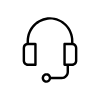
Campus Support
Campus IT Help Desk
801-581-4000
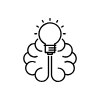
Knowledge Commons
Marriott Library (level 2)
295 S 1500 E
Salt Lake City, UT 84112
801-581-6273
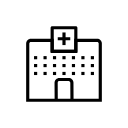
U of U Health Support
801-587-6000
