Tableau
Please review the eligibility chart and information below. This information is subject to change for clarification and improvement purposes. If you have additional software related questions, please contact the Campus IT Help Desk (801-581-4000 or helpdesk@utah.edu).
Contents
Eligibility chart
| Product | Device ownership | ||
|---|---|---|---|
| Student | Employee | University | |
| Tableau |
|
||
|
Notes: |
|||
| 1. |
Students are not eligible to use this software on personally owned or leased computers under our existing software license agreement. |
||
| 2. |
Faculty and Staff are NOT eligible to purchase, install or use this software on personally owned or leased computers under our existing software license agreement. |
||
| 3. |
Faculty and staff are eligible to purchase, install and use this software on leased computers or university owned or leased computers and this software must ONLY be used for work-related non-profit/non-commercial work, and academic and research purposes. Faculty are eligible to use this software on personally owned or leased computers for work at home purposes provided they have purchased a single user license. |
||
Product information
Tableau is a visual analytics platform that allows users to connect, analyze, and share their data.
Included software
Obtaining the software
Faculty and Staff may purchase Tableau from the Software Catalog (authentication is required).
Product activation
After purchasing, complete the OSL Activation form for each OSL order. Once we receive the activation form, a member of the OSL staff will review the submission then verify the order and will send a product key to each end user. This is likely to take 1-2 business days.
- Install Tableau Desktop, then open the software once it is finished installing.
- Fill out the fields on the registration form then click Activate Tableau.
- Select Activate with a product key.
- Copy the product key that you received from OSL into the text box, then click Activate.
- A second screen will appear to complete the process. Press Continue to finish.
Note: One Tableau Desktop product key can be activated two (2) times: once on your primary computer and once on a secondary portable or home computer.
- Install Tableau Prep Builder, then open the software once it is finished installing.
- Select Activate with a product key.
- Copy the product key that you received from OSL into the text box, then click Activate.
- Fill out the fields on the registration form then click Register.
Support
Search the Knowledge base on the Tableau Support page for your issue.
If you are unable to find an answer on the Tableau website, please contact the Campus Help Desk (801-581-4000 or helpdesk@utah.edu) with a description of the problem. Include your order number, product name, version, and operating system.
Additional resources
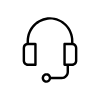
Campus Support
Campus IT Help Desk
801-581-4000
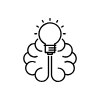
Knowledge Commons
Marriott Library (level 2)
295 S 1500 E
Salt Lake City, UT 84112
801-581-6273
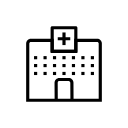
U of U Health Support
801-587-6000
