MathWorks
Please review the below Eligibility Chart and Frequently Asked Questions. This information is subject to change for clarification and improvement purposes. If you have additional software related questions, please contact the Campus Help Desk (801-581-4000 or helpdesk@utah.edu).
Contents
1. Eligibility Chart
| Product | Device Ownership | ||
|---|---|---|---|
| Student | Employee | University | |
| MATLAB TAH Academic | |||
| MATLAB TAH Classroom | |||
| MATLAB TAH Parallel Server | |||
| MATLAB TAH Production Server | |||
| MATLAB TAH Web App Server | |||
|
Notes: |
|||
| 1. |
Students are eligible to install and use this software on student owned or leased computers provided they use the software for student personal usage. Students whose primary campus is the University of Utah Asia Campus are not eligible to purchase, install or use this software except when enrolled in and attending classes in North America. |
||
| 2. |
Faculty and Staff are NOT eligible to install or use this product for personal use. They may use this software for Academic Use work related purposes. See Note 3. Faculty and Staff whose primary employment location is the University of Utah Asia Campus are not eligible to purchase, install or use this software except during employment and working in North America. |
||
| 3. |
Faculty and Staff are eligible to install and use this software on computers owned or leased by the University of Utah and/or personally owned or leased computers provided they only use the software for Academic Use work purposes. Faculty and Staff whose primary employment location is the University of Utah Asia Campus are not eligible to purchase, install or use this software except during employment and working in North America. |
||
| 4. |
Students are NOT eligible to install or use this product on student owned or leased computers. Students whose primary campus is the University of Utah Asia Campus are not eligible to purchase, install or use this software except when enrolled in and attending classes in North America. |
||
| 5. |
Faculty and Staff are eligible to install and use this software on computers owned or leased by the University of Utah provided they only use the software for Academic Use purposes and are further restricted to use in connection with on-campus computing facilities that are used solely in support of classroom instruction of students. Research use is NOT permitted. Licensed Users of the Classroom License may also include visiting instructors and contractors solely for the purpose of classroom instruction or preparation for classroom instruction. The MATLAB TAH Classroom license may NOT be installed on personally owned or leased computers. Faculty and Staff whose primary employment location is the University of Utah Asia Campus are not eligible to purchase, install or use this software except during employment and working in North America. |
||
2. Frequently Asked Questions
A. Product Information
Yes. The university purchased the MATLAB Total Academic Headcount (TAH) campus-wide site license. This is not a perpetual license, this is an annual subscription term license which must be activated annually to continue using the software covered under this license.
The terms and conditions can be found here.
- Available to all faculty, researchers, and students everywhere: at home and classroom, in lab and field research, and while traveling for academic and educational use.
- Covers all on-campus computing facilities, labs, classrooms, and research centers, as well as all faculty-owned and student-owned personal computers.
- MATLAB Online provides access from a web browser.
- Standard suite includes MATLAB, Simulink, and many additional MathWorks products.
- One license eases license management and ensures software license compliance through central administration. Easily integrates into bring your own device (BYOD) programs.
- Download licensed products and updates
- Access free tutorials at MATLAB Academy
- Manage license using the License Center
- View current and archived documentation
- Obtain access to MATLAB prerelease and beta versions
- Obtain technical support for faculty and researchers
- Download free hardware support packages for Arduino, Raspberry Pi, Lego, and more
- Use MATLAB Mobile on iPhone, iPad, or Android device
- Use MATLAB Drive to synchronize MATLAB files between computers, MATLAB Mobile, and MATLAB Online
Products new to Campus-Wide License after 08/25/2023 are in BOLD.
Toolboxes are subject to change.
*Available upon request, complete this survey.
The following products are NOT included in our MATLAB TAH site license agreement because they are for Commercial Use purposes only. If you have a requirement for any of these products please contact the Campus Help Desk (801-581-4000 or helpdesk@utah.edu).
B. Licensing Information
The software may ONLY be used for teaching, learning and non-commercial research Academic Use purposes.
For Non-Academic or Commercial Use purposes, please contact:
Peter Sheridan
Senior Account Manager
Education Group
Email: peter.sheridan@mathworks.com
Direct: 1-508-647-7176
No. All software obtained and covered under the TAH agreement may NOT be used for University or Hospital administrative or operational purposes.
All University of Utah students, staff and faculty are eligible to install and use the software provided they use the software only for Academic Use purposes.
Asia campus students, staff and faculty are NOT eligible to install or use this software under this license agreement.
- besides getting MATLAB, you also can have Simulink and 108 other products at no additional cost.
- access to the most recent versions of all software and access to old versions of the software, if needed.
- students have access to the same software as classrooms and labs across campus at a significantly reduced price.
- access to Concurrent Use licenses with unlimited seats. No more users being denied access because the department ran out of seats on the license. NOTE: Concurrent Use licenses come with unlimited seats.
C. Obtain, Install, & Activate
To obtain and activate the software, follow these instructions:
- If you don't have a MathWorks account, follow these instructions to get started.
- Go to the U's MathWorks software portal and use your MathWorks user name and password to log in.
- Click on the blue button to download the latest version of the MathWorks Product Installer to download the latest release of MATLAB and Simulink.
- Click on the blue button for your operating system to start the installation process.
- Once the file has finished downloading, launch the executable from the bottom of your browser to proceed. If you do not see the executable located at the bottom, you can find it in your downloads folder.
- Once the MathWorks Product Installer finishes extracting, it will open automatically. The installer will help you install all the products you need.
- For information about installing specific MathWorks products, please see MathWorks’ installation guide.
Users who already have existing active licenses have been grandfathered in and already have access to all of the latest and greatest MathWorks software. They don’t need to do anything until next year when they will need to Update their Campus-Wide License at the annual renewal time.
Note: OSL doesn’t provide downloads for the MATLAB products. The software is provided by MathWorks during activation/installation process.
Individual users or departments that require concurrent use licenses - designed for shared use workstations with continuous access to the university network, such as computer labs - need to complete this survey, which will be submitted to OSL. OSL will generate a license file based on the information provided, which will be emailed to the responsible party identified in the survey.
The university has five concurrent-use license options:
- MATLAB TAH Academic Annual License
- MATLAB TAH Classroom Annual License
- MATLAB TAH Parallel Server Annual License
- MATLAB TAH Production Server
- MATLAB TAH Web App Server
For eligibilty, see the Eligibility Chart above.
Departments that require licenses for shared use workstations that are not managed by a server, need to complete this survey, which will be submitted to OSL. Upon approval, OSL will send an activation key to the responsible person identified in the survey.
Installation instructions are available on the MathWorks website.
First, please read the important process information found here.
Then proceed to the detailed instructions found here.
Specifically, you must open the MATLAB installer and on Step 7: Specify Products to Install, where you will see the additional product(s) that are available to install. You must then select the additional product(s) that you want to install and then complete the installation process.
Student license:
- A Single User Student License is assigned to a specific student and entitles the student to use MATLAB, Simulink, and the additional toolbox products on a single (1) personally owned or leased computer.
-
A Student License must not be installed and used on university owned or leased computers.
University license:
- A Single User University License is assigned to a specific employee and entitles the employee to use MATLAB, Simulink, and the additional toolbox products on any university or personally owned or leased computer for University of Utah teaching, learning and non-commercial research Academic Use purposes. An employee may install the Programs on up to four (4) different computers.
Follow the instructions in question 1 in this section (2-C-1) on how to obtain and activate the software.
D. Support
You have several support options:
- Do a search on the MathWorks Support website
- Ask a question on the MATLAB Answers website
- Contact MathWorks Support
- If you are still unable to find a solution, please email software@utah.edu with a description of the problem and, if possible, include a screenshot of the error. Include your order number, product name, product version and operating system.
Please contact the Campus Help Desk (801-581-4000 or helpdesk@utah.edu)
E. Transitioning to the Campus-Wide License
The license disappears from the License Center and if validation is enabled they will get the 'Deactivation Required' message below the next time they validate, which would be sometime within 30 days.
- If validation is turned off they will not receive a message and they will continue to use MATLAB if the original license was a perpetual license.
- With network licenses they will not receive a message but the license will still disappear from the license center.
- If the deactivate button is pressed MATLAB will be deactivated and they will be unable to open MATLAB until it’s reactivated. If they click cancel they will be able to continue using MATLAB.
- Once a license is suspended, Software Maintenance Service (SMS) is no longer required while the license is in storage.
To continue using MATLAB until you purchase the TAH license, you MUST select the Cancel button to avoid deactivation. If you select and click on the Deactivate button, MATLAB will be deactivated and you will not able to open MATLAB until it’s reactivated.

3. Additional Resources
- Resources
- MathWorks Website
- Getting started with MATLAB & Simulink (Interactive Tutorials)
- Platform Roadmap for the MATLAB Product Families
- Technical Articles & Newsletters
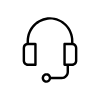
Campus Support
Campus Help Desk
801-581-4000
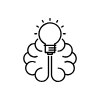
Knowledge Commons
Marriott Library (level 2)
295 S 1500 E
Salt Lake City, UT 84112
801-581-6273
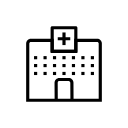
U of U Health Support
801-587-6000
