How to Submit a UShop Purchase Order
For an explanation of terminology used throughout the OSL website, please visit our Glossary of Terms.
To enhance your technical skills on software products available on the Software Catalog and through UIT, please visit Online Learning Opportunities.A UShop Purchase Order:
- may only be submitted by university employees and only for the purchase the University license type licenses.
- must not be used for the purchase of Student License and/or Employee license types.
- is not to be used when using a credit card or Purchasing Card (P-Card) as the payment method for an OSL order.
The UShop Marketplace system requires three roles to place a UShop Purchase Order. A Shopper, a Requisitioner and an Approver. In some cases, a person may be given multiple roles, however those roles are provided by the UShop system administrators, not OSL administrators. UShop training is provided on the UShop Marketplace website and is required to obtain a role. UShop Marketplace information is provided here.
A person placing an OSL order, who will be using the UShop Purchase Order as a payment method, will need to determine who their UShop Shopper, Requisitioner and Approver is so they can have a UShop purchase submitted to OSL to pay for the OSL order they will be placing in the OSL web store.
Note: Our system only allows one OSL order per UShop Purchase Order. If you have multiple OSL orders, you need to create a UShop Purchase Order for each OSL order.
After entering your OSL order in the OSL web store, a UShop Purchase Order must be submitted from the UShop Marketplace system to OSL as payment for the OSL order. OSL orders paid for with a UShop Purchase Order are complete only when the UShop Purchase Order has been received by OSL and OSL has approved and updated the order in the OSL web store, not the day you place the OSL order.
To start an OSL order, go to our Software Catalog.
To submit a UShop Purchase Order to OSL:
- Go to the UShop website.
- Login using your CAS uNID and Password and Duo Two-Factor Authentication process.
- Under Internal Supplier Forms, click on OSL (Office of Software Licensing) Software Purchase.
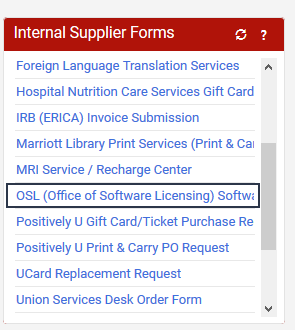
- Enter the OSL Order Number and the OSL Total Order Amount in the provided boxes.
Note: Our system requires one OSL order per UShop Purchase Order. Do not add additional OSL orders to your UShop Purchase Order, or your OSL orders will be delayed. - Attach a copy of your pending UShop Purchase Order email using the Add Attachments button.
- Click the green Go button in the top right hand corner of the screen.
- Click the green Proceed to Checkout button in the top right hand part of the screen.
- Select the Required field link under Acct Dist Shortcut.
- Enter the Acct DistShortcut, Account and A/U numbers.
IMPORTANT NOTE: You may also need to enter and save Ship To information - Click on the Save button
- Click the green Submit Requisition button in the top right hand part of the screen
- You should now be on the Requisition Submitted screen and your Requisition is now
pending approval by your Approver.
IMPORTANT NOTE: At this point, both your OSL order and your UShop Purchase Requisition are pending - You will need to have your RequisItioner and Approver complete their process
- After the Approver has approved your UShop Purchase Order, the purchase order will be electronically submitted to OSL
After OSL receives your UShop Purchase Order, OSL will verify that the UShop Purchase Order and OSL order information match and then OSL will approve and update your OSL order.
After the OSL order has been updated, the person who entered the OSL order will receive an email from OSL confirming that your pending OSL order has been processed and this complete the ordering process.
Product keys (serial numbers) and license files information will be provided either on the email confirmation or you can access the information by viewing your order summary.
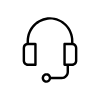
Campus Support
Campus Help Desk
801-581-4000
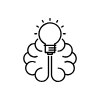
Knowledge Commons
Marriott Library (level 2)
295 S 1500 E
Salt Lake City, UT 84112
801-581-6273
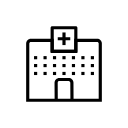
U of U Health Support
801-587-6000
