Adobe Creative Cloud
Please review the below Eligibility Chart and Frequently Asked Questions. This information is subject to change for clarification and improvement purposes. If you have additional software related questions, please contact the Campus Help Desk (801-581-4000 or helpdesk@utah.edu).
Contents
Eligibility Chart
| Product | Device Ownership | ||
|---|---|---|---|
| Student | Employee | University | |
| Creative Cloud | |||
| Captivate | |||
| FrameMaker | |||
|
Notes: |
|||
| 1. |
Students enrolled part-time or full-time in a degree-granting program or an academic course of study conducted by the university are permitted to download, install, activate, and use this software for university academic purposes. This includes students enrolled at the University of Utah Asia Campus. |
||
| 2. |
Faculty and Staff who are employed by the university are permitted to download, install, activate, and use this software on personally owned or leased devices. The software may only be used for work-related non-profit/non-commercial instructional, academic teaching and/or academic research purposes. This includes Faculty and Staff employed at the University of Utah Asia Campus. |
||
| 3. |
Faculty and Staff who are employed by the university are permitted to download, install, activate, and use this software on University owned or leased devices. The software may only be used for work-related non-profit/non-commercial instructional, academic teaching and/or academic research purposes. This includes Faculty and Staff employed at the University of Utah Asia Campus. |
||
| 4. | Students are NOT eligible to purchase, install or use this software on personally owned or leased computers under our existing software license agreement. | ||
| 5. |
Faculty and Staff are NOT eligible to purchase, install or use this software on personally owned or leased computers under our existing software license agreement. However, for Work at Home purposes, Faculty and Staff may purchase, install and use a University license on their personally owned or leased computer but ONLY for work-related non-profit/non-commercial instructional, academic teaching and/or academic research purposes. |
||
| 6. |
This software can only be deployed in the United States, Canada, Mexico, or South Korea. International Study Abroad students are not eligible to participate in this program. |
||
Frequently Asked Questions
Creative Cloud gives you the entire collection of Adobe desktop and mobile apps, from essentials like Photoshop to innovative new tools like Adobe XD. You also get built-in templates to jump-start your designs and step-by-step tutorials to help you get up to speed quickly and sharpen your skills. It′s your entire creative world, all in one place.
- Students are eligible if they are currently enrolled part-time or full-time in a degree-granting program at the University of Utah or an academic course of study conducted by the University of Utah.
- The University authentication system does not recognize new students as eligible until 7 days before classes begin. You can calculate eligibility dates by using these Academic Calendars.
- You can install the software on personally owned or leased devices.
- Exclusions: alumni, conference attendees and visitors are not eligible to participate in this program.
- All current employees or independent contractors whose primary job duties consist of providing educational instructions to students or current employees that provide administrative support to the education operations of faculty.
- Exclusions: retired faculty members and retired staff members.
Read and follow the instructions below:
For a complete listing of the available Apps, Services and Features, please see Creative Cloud for Enterprise. NOTE: Add-On Services are NOT included in the agreement.
In addition to the Apps, Services and Features, each user is entitled to use up to 20 GB of cloud storage.
Our Adobe Creative Cloud Agreement does not include Adobe Stock as it is a separate service--it is not a Creative Cloud service, but it is integrated with Creative Cloud. You can access watermarked Adobe Stock images in Creative Cloud workflows, but the watermark will remain unless Adobe Stock images/videos are licensed separately.
The minimum amount of dollars to place an order for Adobe Stock for our Enterprise offering is in the $12k range. At this time, we do not have plans to add Adobe Stock to our Campus Agreement.
An alternative is for you to purchase Adobe Stock photos on an individual or team account with either a subscription or with credits. For more information see https://stock.adobe.com/plans. There is a FAQ section near the bottom of the page. Please get additional guidance from the 800-685-3602 number that is listed on the page under Subscription plans made for business.
Contact OSL at software@utah.edu for a custom quote of all other Adobe software.
The Apps, Services and Features are provided to you free of charge because the University of Utah has pre-negotiated and pre-paid the licensing costs with funds obtained through a mix of campus software licensing and student computing fees.
Yes. The University of Utah has an enterprise agreement (“ETLA”) with Adobe. Because of this benefit, individual Creative Cloud subscribers can terminate their contracts and not be charged a termination fee.
Contact Adobe Enterprise Support and be certain to inform the support agent that you are a student or employee at the University of Utah, and you are provided Adobe Creative Cloud by the university. Note that you will not be able to get any type of pro-rated refund.
- Please read the notice carefully. Our Campus Agreement license is called “Creative Cloud for Enterprise” and a personal membership is not required to access the Creative Cloud products on our agreement.
- If you have renewed the license, contact Adobe Enterprise Support immediately and cancel the renewal. Be certain to tell the support agent that you are a student (or employee) of the University of Utah and you are provided Adobe Creative Cloud by the university. Adobe should then waive the cancellation fee. If you contact them within the first 14 days after payment, they should refund the monthly charge.
- If you have any difficulty, please forward your questions and concerns to software@utah.edu.
Contact Adobe Customer Support or obtain assistance from Knowledge Commons, Marriott Library (level 2), 801.581.6273.
Contact your specific Help Desk support.
- Campus Help Desk, 801.581.4000 x 1
- Hospital Help Desk, 801.587.6000
Problem:
When you sign into any Creative Cloud app and you receive one of the following messages
that indicates Creative Cloud is reverting to trial mode:
- Buy now
- Trial expired
- Start trial
- No subscription found
- <nn> days remaining
Verify you are signing in using your uNID@utah.edu email address as an Enterprise ID. If you attempt to sign in using any other email address or attempt to sign in with an Adobe ID that you created on the Adobe website, the apps will show as trials (or one of the other messages above).
- Sign out of the Creative Cloud Desktop app:
- Open the Creative Cloud desktop application by clicking the desktop icon.
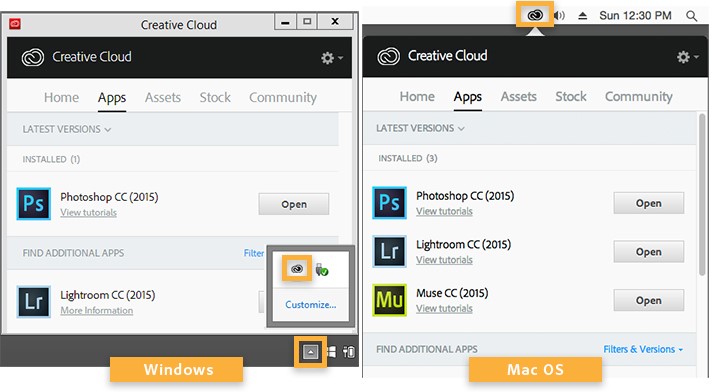
Note:You can also open the Creative Cloud desktop app from the following location:
- Windows: Start > Programs > Adobe Creative Cloud
- Mac OS: Go > Applications > Adobe Creative Cloud > Adobe Creative Cloud
- From the Profile menu, click Sign out.
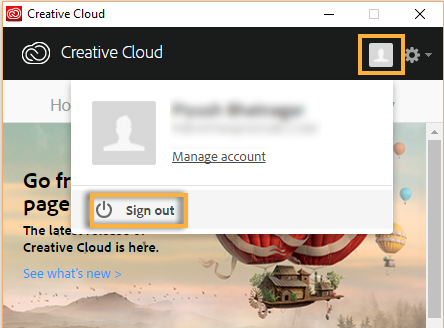
- In the confirmation dialog box, click Sign Out. This action deactivates the Creative Cloud apps and services associated with your
username on that computer.
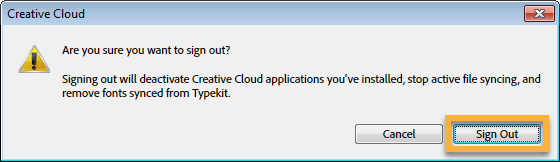
- A sign-in option appears immediately. Sign in again with your Enterprise ID (uNID@utah.edu) and CAS authentication credentials to reset your Creative Cloud license and reactivate your apps and services on that computer.
- Open your web browser and go to the Adobe web site. If you are signed in, sign out. If you use more than one browser, do this for all browsers.
- Go to your default browser and open the Adobe web site. Sign into the web site using your uNID@utah.edu email address and CIS credentials.
- Open the Adobe Creative Cloud Desktop App and sign in using your uNID@utah.edu email address and CIS credentials.
If the first two solutions fail, contact the Campus Help Desk with your first and last name, your uNID and the problem you are experiencing.
For a complete list of product requirements see Adobe Creative Cloud System Requirements.
Yes. Our agreement does include Adobe Mobile Apps in addition to the Desktop Apps.
You can download and install Creative Cloud desktop applications on multiple computers, regardless of the operating system. However, activation is limited to two computers per individual associated with the membership, and you may not use the software on these computers simultaneously.
For more information, see On how many computers can I use my Creative Cloud subscription?
You cannot have a Creative Cloud license activated on three computers. If you want to install Creative Cloud apps on a third computer, sign out of Creative Cloud on one of the other two computers, using your Adobe ID. Signing out deactivates the Creative Cloud license associated with that Adobe ID on that computer.
To sign out, make sure the computer is connected to the Internet, open the Creative Cloud desktop app, and click the gear icon at the top right of the window. Choose Preferences > General > Sign Out.
(Alternatively, you can start any Creative Cloud application, and choose Help > Sign Out. Signing out of one Creative Cloud app deactivates all Creative Cloud apps associated with that Adobe ID on that computer.)
You can then sign in to Creative Cloud on the third computer. For more information, see How to activate and deactivate products.
You can download just the applications you need and then return at a later date to download the other applications (if needed).
No. You run the software from your local computer. Computers and mobile devices must connect to Adobe servers for initial activation, and then at least once every 99 days.
If you are planning to be offline for a while, sign in before you go offline. This will extend your access for 99 days.
No. You need to install the software on your computer or mobile device.
No. You can store the files in any location you choose.
Yes, the campus agreement covers all upgrades that are released during the term of the agreement.
No, the Apps, Services and Features that you downloaded and activated are solely for your use and must not be shared or used by others.
Yes. The license is tied to the University. You can start a new subscription directly with Adobe if you want to continue to use the software after leaving the University.
Remember to synchronize your assets and settings before you leave the University. For more information, see question 22.
If a student or employee has any Adobe Creative Cloud assets stored in a University of Utah Adobe Federated ID account that they want to retain and use after leaving the university, the student or employee MUST obtain a personal Adobe ID account BEFORE leaving the University of Utah and the student or employee MUST migrate the assets to their personal Adobe ID account BEFORE the University of Utah deactivates their Federated ID account. Once a Federated ID account is deactivated, it cannot be reactivated and the student or employee WILL lose the ability to access and retrieve any Adobe Creative Cloud assets.
Before a student graduates and/or leaves the university, which will result in their Federated ID account being deactivated, students need to transfer assets from their enterprise account to a personal account.
Before an employee leaves the university, which will result in their university Federated ID account being deactivated, an employee needs to transfer assets from their enterprise account to a personal account.
Unless transferring legally-transferrable assets, an employee MUST receive written approval from their direct manager PRIOR to migrating any university asset from their Federate ID account to their personal Adobe ID account.
You need to migrate your assets manually. Note that not all content can be migrated.
Portfolio files cannot be migrated from an enterprise account to a personal account.
- Save pages to Acrobat or screenshot the pages and save to your personal storage.
- If you decide you want your Portfolio deleted, contact the Campus Help Desk. Deletion is permanent and cannot be restored.
Additional Resources
- Product Licenses and Terms of Use (the fine print)
- YouTube Channels
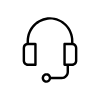
Campus Support
Campus Help Desk
801-581-4000
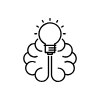
Knowledge Commons
Marriott Library (level 2)
295 S 1500 E
Salt Lake City, UT 84112
801-581-6273
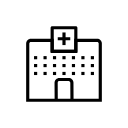
U of U Health Support
801-587-6000
