GraphPad
Please review the below Eligibility Chart and Frequently Asked Questions. This information is subject to change for clarification and improvement purposes. If you have additional software related questions, please email your questions to software@utah.edu.
For an explanation of terminology used throughout the OSL website, please visit our Glossary of Terms.
To enhance your technical skills on software products available on the Software Catalog and through UIT, please visit Online Learning Opportunities.Contents
Eligibility Chart
| Product | Device Ownership | ||
|---|---|---|---|
| Student | Employee | University | |
| Prism Subscription | |||
|
Notes: |
|||
| 1. |
Students are eligible to purchase, install and use this software on personally owned or leased computers under our existing software license agreement. Students whose primary campus is the University of Utah Asia Campus are not eligible to purchase, install or use this software except when enrolled in and attending classes in North America. |
||
| 2. |
Faculty and Staff are eligible to purchase, install and use this software on personally owned or leased computers under our existing software license agreement. Faculty and Staff whose primary employment location is the University of Utah Asia Campus are not eligible to purchase, install or use this software except during employment and working in North America. |
||
| 3. |
Faculty and Staff are eligible to purchase, install and use this software on university owned or leased computers and this software may be used for academic and commercial purposes by campus and hospital employees. Faculty and Staff whose primary employment location is the University of Utah Asia Campus are not eligible to purchase, install or use this software except during employment and working in North America. |
||
Frequently Asked Questions
Prism is an analysis and graphing solution purpose-built for scientific research. Additional information is available on the GraphPad Prism website.
10.0
You are limited to one computer per subscription. If you need to install the software on multiple computers, you need to purchase a subscription for every computer you need to install the software on.
Please see our question 12 "How do I access products I have purchased?" on our Purchase Information FAQ.
Open the .dmg (disk image) and drag the Prism application file to your Applications folder.
Run the installation program by double-clicking on the file.
The activation method is determined by who owns or leases the computer and who is managing the activation.
- Student and employee licenses should be managed by the end-user.
- University licenses can be managed by either the end-user or by a department manger or IT group.
- Complete this OSL activation form for each OSL order and wait until you receive a message from GraphPad that you have been authorized to activate the license. This is likely to take 1-2 business days.
- Install GraphPad on your computer.
- Open GraphPad Prism.
- If this is the first time you have installed Prism on your computer, a registration window should appear.
- If Prism is already installed, you need to change the serial number. Go to the Prism Help Menu and choose the option to Enter New Serial Number.
- Copy the Serial Number from your Order Summary and paste it into the space for Serial Number.
- Click on Next Step.
- A web browser window should open with a registration form on the GraphPad website. This form has your Prism Machine ID, Serial Number, and Computer Name pre-populated.
- You need to complete the form using the following values.
- MACHINE ID: pre-populated (do not change)
- SERIAL NUMBER: pre-populated (do not change)
- EMAIL: email address you provided in the activation form
- CONFIRM EMAIL: email address you provided in the activation form
- FIRST NAME: end-user's first name
- LAST NAME: end-user's last name
- INSTITUTION: University of Utah
- COMPUTER: pre-populated (do not change)
- Click on Submit.
- Complete this OSL activation form for each OSL order and wait until you receive a message from GraphPad that you have been authorized to activate the license. This is likely to take 1-2 business days.
- Install GraphPad on your computer.
- Open GraphPad Prism.
- If this is the first time you have installed Prism on your computer, a registration window should appear.
- If Prism is already installed, you need to change the serial number. Go to the Prism Help Menu and choose the option to Enter New Serial Number.
- Copy the Serial Number from your Order Summary and paste it into the space for Serial Number.
- Click on Next Step.
- A web browser window should open with a registration form on the GraphPad website. This form has your Prism Machine ID, Serial Number, and Computer Name pre-populated.
- You need to complete the form using the following values (you are required to use
the email address you specified in your survey, otherwise your registration will be
invalid):
- MACHINE ID: pre-populated (do not change)
- SERIAL NUMBER: pre-populated (do not change)
- EMAIL: email address you provided in the activation form
- CONFIRM EMAIL: email address you provided in the activation form
- FIRST NAME: your group name
- LAST NAME: type of group (i.e. lab, research, classroom etc.)
- INSTITUTION: University of Utah
- COMPUTER: pre-populated (do not change)
- Click on Submit.
- An activation message will be sent to the email address provided in the activation form.
You need to log in to Prism Academy directly through the Prism app. Launch the software and then click the Prism Academy button on the bottom left of your Prism welcome screen. You can also access Prism Academy in the top left corner of your toolbar.
Additional information is available on the Prism Academy FAQ page.
You can find your Prism serial number in the About Prism dialog which you reach by dropping the Help Menu (Windows) or the Prism Menu (macOS) and choosing the About Prism command. Please note, that the number is partially masked - the last 8 symbols of the serial number are replaced by hash signs (#).
If you need to change the serial number, there is a choice on the Prism Help Menu for Enter New Serial Number. This will let you change the serial number Prism uses, as well as your company/institution and name.
To transfer your subscription to a new computer, we need to deactivate your subscription.
Deactivation is permanent. Deactivation will permanently block Prism from running on the machine that has been deactivated. You should only use the deactivation option if you are taking a computer completely out of circulation, or if you are certain that you will not need Prism on that computer going forward.
To request your subscription be deactivated, send an email to software@utah.edu and request your subscription be deactivated. Include the first and last name of the person the subscription is registered to, Prism Machine ID, and the email address that will be used to activate the new computer.
Once a Prism license expires, the software will prompt users to either enter a new serial number to keep using Prism, OR, they will be able to convert Prism to viewer mode, which lets them only open and view existing Prism files. With viewer mode, they won't be able to create new files or make any edits to existing files under the old, expired serial number.
However, if they are added to another active license, they can simply update their serial number, which will prompt them to complete the activation web registration.
Search the Knowledgebase on the GraphPad GraphPad Support page for your issue.
If you are unable to find an answer on the GraphPad website, please email software@utah.edu with a description of the problem. Include your order number, product name, version, and operating system.
Additional Resources
- GraphPad Prism
- YouTube Channels
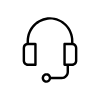
Campus Support
Campus Help Desk
801-581-4000
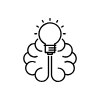
Knowledge Commons
Marriott Library (level 2)
295 S 1500 E
Salt Lake City, UT 84112
801-581-6273
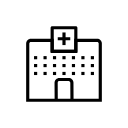
U of U Health Support
801-587-6000
